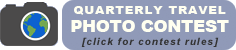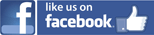The TCC Forum is a password-protected social networking website offered as a free member benefit for all current members of the Travelers’ Century Club®. Read this page for information about how to request access to the TCC Forum and use its many features.
HOW TO JOIN THE TCC FORUM
The TCC Forum uses a private social networking platform hosted by a company called Ning, based in Palo Alto, California. Before you can use the site, you’ll have to get registered with the Ning service and set up your own personal login and password. Here are the steps for requesting access to the TCC Forum:
- If you are a TCC member and wish to have access to the TCC Forum, go to www.tcc-forum.ning.com and find the Click here to join link at the upper right corner of the login screen. (The TCC Forum login link is always accessible using the “Member Login” button on the front page of the TCC website.)
- Click the Click here to join link and you’ll get to a sign-up form for new TCC Forum members. Type your email address in the “Email Address” box. Choose a password for logging into the TCC Forum and type it in the “Password” box. Type the same password again in the “Retype Password” box.
- Before submitting the sign-up form, you must complete a security measure called a “reCAPTCHA,” which requires you to recognize text or numbers shown in a small picture and type the text or numbers into a box underneath the picture. If you cannot decipher what you see in the picture, you can load different reCAPTCHA pictures by clicking the small reload icon that shows two red arrows. If you prefer to use an audio cue for the reCAPTCHA box, click the small red speaker icon and listen for a series of numbers to type in the box.
- After you have filled in all of the boxes in the sign-up form, click the orange “Sign Up” button. If there are any errors in your form entries (such as passwords that don’t match, or incorrect reCAPTCHA text), you will have an opportunity to re-type your entries and try again. If your submission is successful, you will see a second form that requires you to type your full name, select the country and city where you live, and verify that you are a current member of the Travelers’ Century Club. Click the orange “Join” button to complete your registration.
- After you submit your registration request, TCC Headquarters will verify your membership standing and approve your membership. Please note that several days may be required for our staff to verify and approve registration requests, especially if you submit your registration on a weekend or during a United States holiday period.
- Once we have verified your membership, you will receive an email informing you that your TCC Forum access has been approved, with instructions for setting up your profile and posting content.
Questions about TCC Forum registration and access may be addressed to forum@travelerscenturyclub.org.
WHAT YOU CAN DO AFTER SIGNING IN
The TCC Forum is place where you can meet and communicate with other members in a secure online environment. Members may use the site to post personal travelogues and photos, seek specific travel advice, or discuss a wide range of travel-related topics with others. When using the site, please be respectful of others, avoid offensive language or topics, and abide by the Ning Terms of Service (a link to the Terms of Service is included at the bottom of every page on the TCC Forum). Members who violate these provisions may be banned from the site at the discretion of the Travelers’ Century Club..
After signing in, you’ll see a row of navigation links across the top of the screen. Use these links to find your way around the site as follows:
MAIN – Opens the front page of the TCC Forum. This is like a virtual town square or community gathering place for all members.
MY PAGE – This is the page that represents you and your forum activities to other members. Go to MY PAGE to add text, photos and comments about yourself.
MEMBERS – This is where you go to connect with other TCC members within the forum. You can browse through the listed members, or search for people by name. Anyone with a green dot next to his or her name is currently logged into the Forum. Click a member’s name to send them a message, or use the “Add as a friend” link on the left side of every member’s page to initiate a virtual friendship with that person.
INFO FILES – This page shows a members-only directory of TCC Info Files submitted by our members. Info Files published since 2010 are available in downloadable PDF format. Where online versions are available, the number of the Info File in the directory appears in blue underlined text; clicking the number will open the document in a new browser window.
PHOTOS – A community photo gallery for all to enjoy.
VIDEOS – A place to share videos with the community. These can be your own videos, or videos you have found on the Web that are appropriate for the TCC Forum. If you wish to post a video of your own, you must first publish it on a public video sharing site such as YouTube or Vimeo, then go to MY PAGE, click the “videos” link on the left side of the screen and copy the link or “embed” code for the video into the box. Then click the orange “Add Video” button to publish it.
CENTURIAN – This page shows a members-only archive of past editions of our quarterly Centurian newsletter, stored in downloadable PDF format.
BLOGS – This is where you’ll find postings from other members about travel experiences or any relevant travel-related stories or concerns. Blog posts can include both text and photos. To post your own blog, go to MY PAGE, click the “blog posts” link on the left side of the screen, enter a title for your post and add text or images to the content box. Editing blogs is similar to editing documents in word processing programs such as Microsoft Word. Use the tools at the top of the content box to control fonts and formatting and to add pictures or Web links. (Note: To add pictures, click the small “Image” icon in the toolbar next to the blue underlined word “link”).Below the content box you’ll see buttons that say “Save as Draft” (for saving your work without publishing it for other to see), “Preview” (click this button to see how your blog will look after you publish it) and “Publish Post.” Above those buttons you get to choose who can view the post and who can post comments/replies to your post. These settings and the content of the blog itself can all be changed later if you wish.
FORUM: This is like a bulletin board where you can view group discussions about travel-related topics. If you wish to start a discussion or ask a question to the membership, go to MY PAGE, click the “discussions” link on the left side of your screen, enter a discussion title and enter your question or comment in the content box. You can format the discussion item the same way you’d format a blog post, with pictures if you wish. Click the orange “Add Discussion” button to publish your questions.
Always log off when you’re done using the site by clicking the “Sign Out” button on the right side of the screen.
HOW TO CUSTOMIZE YOUR TCC FORUM SETTINGS
Click the “settings” link under your name on the right side of the screen. The first page you see will be your Profile settings page. Links on the left side of this page allow you to select Privacy settings, Email settings and My Page settings as follows. If you make changes to any of the settings, be sure to click the “Save” button to confirm the changes you have made.
PROFILE SETTINGS: Here you can upload a profile photo (any standard digital picture of yourself will do), change how you want your name to be displayed, or change your password.
PRIVACY SETTINGS: Here you can choose who is allowed to see your profile, blog posts and photos, and who can comment on what you post. Because the TCC Forum is a small community only accessible to TCC members, we encourage participants to make their postings visible to everyone in the group.
EMAIL: Here you can decide if you want to receive email notifications when someone sends you a message, comments on something you’ve posted, etc. We recommend using the default settings at first, making changes only if you find that you’re receiving a cumbersome amount of email from the TCC Forum.
MY PAGE: Most users will not need to use these settings.
WHAT TO DO IF YOU’RE HAVING PROBLEMS WITH THE SITE
TROUBLE SIGNING IN: If your username and password aren’t working, please double-check that you have typed them correctly, and make sure that your computer does not have “Caps Lock” turned on. If you forget your password, click the “Forgot your password?” link on the sign-in page, enter your e-mail address as instructed and click the “Reset Password.” Then check your e-mail for instructions about how to reset your password. If you still cannot sign in, e-mail forum@travelerscenturyclub.org for assistance.
FINDING HELP: The TCC Forum is hosted by an online services company called Ning. By clicking the “Help” link at the bottom of any page in the Forum, you can view standard help documentation for the Ning platform. Members also may ask other members for advice or assistance by posting a question on the Forum page. If you cannot find the answers you need, please e-mail your question to forum@travelerscenturyclub.org. Please bear in mind that the Travelers’ Century Club® is a small nonprofit organization, and we cannot guarantee a timely response to every question.